Some of you may remember WordStar. If you do, you're probably applying for Social Security. WordStar appeared as a word processor back in the prehistoric days of computing when having 64 bytes of RAM was a big deal! Bytes!
WordStar came and went, as far as I know. But what it brought to the table was something I've never done without: keyboard shortcuts. I'm sometimes asked about my prodigious output. I honestly don't think I write many more words than anyone else, but if I do, it's in large part thanks to that early WordStar keyboard mapping.
What the "WordStar triangle" offered, and what is available to us still is the ability to never take our hands off the keyboard to move the mouse or work a TrackPad. It's this removal of the hands from the keyboard that makes computer writing so painfully slow, in my opinion. I came up through the keyboard ranks via the manual typewriter. You never took your fingers off the keyboard except to advance the paper. Even then, once electric typewriters came along, it was only a matter of stabbing a key with your pinky finger.
Whether you work on Windows or Mac, there are a half-dozen really terrific keyboard mappers – macro programs – available. I use such applications to map my keyboard so that, for instance, control-D moves the cursor forward one character, control-F moves the cursor forward one word, control-T deletes the next word.
My entire map accounts for: cursor movements left, right, up, and down; move forward or back a word; paragraph movement up-and-down; end of line, start of line; delete word, delete character. There are some others I throw in there, but those are just custom ideas. The main point is that with my left hand I can move the cursor all over the page and begin typing, back up, move forward, delete word, delete lines, select text, all without ever lifting my hand to touch the mouse or trackpad.
It's the equivalent to control-P meaning "print," or control-i meaning "italics." You have probably use those or similar pre-programmed key mapping that comes as part of your system. This just takes that to another level.
One of the best applications is QuicKeys. Cheap. Easy to operate.
I would imagine it sounds complicated to train your hand to do this. But I have both my assistants working with the same keyboard mapping, and they took to it quite quickly––both of them wonder how they could ever do without it now.
In fact, the one and only drawback of my working on the road on my iPad is that the iOS operating system doesn't allow for mapping a wireless keyboard -- but the touchscreen helps make up for that.
If you want to stop mousing around, try a keyboard mapper!
Ridley



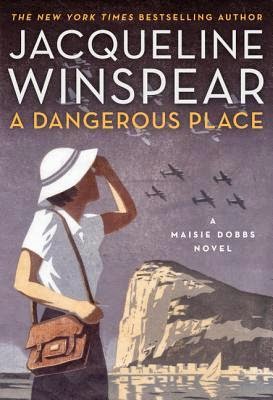



I remember WordStar, although I never used it. There were a bunch of other word processing programs back in the 80s but they all disappeared. Anybody remember the names?
ReplyDeleteI remember macWrite which I liked much better than MS Word. The problem of incompatibility made it impossible to read documents written for one system on a different system. It took years to work out. There was a long period of time when you could attach a macWrite doc to an email and send it to someone, but if they did not have a mac, they could not read it. In school you often had to pay someone to convert it, if someone wanted to read it online. The popularity of Word, and Microsoft's policy of exclusion, was responsible for forcing a choice. Once the public settled on MS Word, only then did writing programs include multiple compatibility with different computer systems, or at least different versions for different systems.
DeleteI worked as a production typist for an insurance company, typing out recorded statements and correspondence, and grew up with word processing from the earliest days. I used keyboard shortcuts and an MSWord feature called AutoText extensively to keep my hands on the keyboard. I positioned the mouse next to the keyboard to minimize AFK strokes.
ReplyDelete