A cop, a Brit, a deb, a B-school grad, a guy with good hair, and a wisecracking lawyer wrestle with the naked truth about literature and life.
Thursday, March 21, 2013
iPad Writing Hints #1 - Ridley
iPad document readers.
Because I have tried to move my (travel) writing from a laptop to the iPad, I've spent the last several months to find ways to integrate the various apps that are offered into an a al carte suite that allows me to do 90 or 95% of what I could do on my laptop.
The result is a kind of smorgasbord of free and pay apps.
Let me start by saying, sadly, the most important part of the integration for me is the ability to read and edit Word docs. I work in Scrivener, StoryMill or Pages, but the world lives in Word – – and I am forced to adjust because when my edited work comes back to me it arrives in Word.
I work on the iPad using a folding case that adjusts to various angles ( I bought it because I could drill a hole in it and mount the case on a tripod allowing me to use a Teleprompter app for my video shoots with Disney) I pair it with an inexpensive Targus wireless keyboard. One of the nice things about the iPad is in portrait mode instead of landscape, so unlike even a laptop, you're able to work on a vertical page.
This combo of wireless keyboard and iPad means I carry about a pound in my backpack. The problem came as I tried to really USE the iPad. Initially files were all treated as single docs--no grouping. Thankfully Pages developers caught on and now the Pages app can create folders for documents and those are all on the cloud and open effortlessly across various platforms. But Pages, being a nine dollar app, is not a full blown word processor (though it's incredibly good at doing most things).
One headache can be trying to email several documents to the same person. Pages would have you send the person five separate emails -- not the most efficient. Another early big problem was Pages inability to show Word's track changes. The track changes snafu was fixed with an update. But Page still can't see comments added in Word, something editors and copyeditors use abundantly.
Pages can't highlight either. There are ways around it, but hopefully that will be added soon.
Here are a couple fixes. I now have collected something like six PDF readers onto my iPad in search of the perfect one. There is no perfect one; but there are a perfect two.
GoodReader, is a lovable monster. It reads PDFs and provides a brilliant file directory storage system.
DocsToGo is the only app to my knowledge that can actually read both comments and track changes edits made in Word).
One of the secrets of GoodReader is that its excellent document management includes the ability to tag certain documents and send them together in a single email. (Pages and Apple make this impossible) The app is so smart, that if you export a Pages doc as a Word file into GoodReader, when you send it in an email from GoodReader, it retains its Word doc extension. Brilliant! You can send an unlimited number of files in a single email.
Hopefully this helps those of you who want to strip down your weight on the road as I did and not find yourself stumped to read your editor's comments, or send an email containing multiple documents. The hassle is, of course, you read the comments in DocsToGo, but you make changes in Pages. So there's a lot of back and forth. But at least you are without the ability to see the comments.
Road warrioring on the iPad keeps getting better and better. I'm able to give PowerPoint presentations, using Apple's terrific Keynote app; I control the presentations from my iPhone which integrates through Remote; I can write, edit, read comments made in Word and basically get done what needs to be done. I also recently began writing some documents IN Word, using Microsoft's SkyDrive, which is an amazing cloud based version of Word.
Though slightly complicated at times, on a two week book tour I'll take the trade-offs required by the iPad. I love the lack of weight, the 11 hour battery life, the instant messaging, Skyping, iBooks read. And there's another benefit: airport screeners allow you to leave the iPad inside your briefcase or carry-on instead of removing into a bin--a welcome time saver when running to catch the next plane.
Ridley
Subscribe to:
Post Comments (Atom)



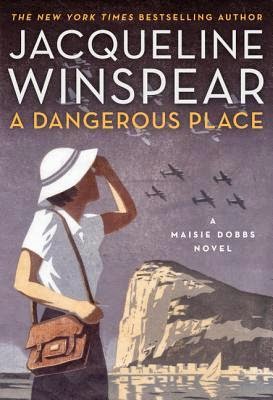



Great post, Ridley! You have this down to a science. I don't travel as much as you do, so I still carry my old laptop. Your comments are encouraging me to rethink my MO.
ReplyDeleteThanks for all the tips, Ridley! I love GoodReader, too. I'm going to have to check my Pages app for upgrade, because I don't see how to create folders. That would be very helpful if I could do that.
ReplyDeletefrom non-techie Jackie. I composed a comment, and then lost it, so I will say, in summary, that I bought a first generation iPad, and Docs To Go, plus I also had Pages and Goodreader, and for the life of me, I just could not make it work as a serious writing tool, even with a cover that allowed me to work with it in portrait or landscape, plus wireless keyboard and mouse. I became so frustrated that I bought the smallest MacAir, which I LOVE, and I take along my iPad for reading matter etc (I'm not really a games player). That works for me. I wish I had the perseverance to work through these things, but I know a few people who have bought the MacAir and found it much better for travel and work. This was a great post, Ridley - I so admire you for being able to present these things so well.
ReplyDeleteI too love my iPad and take it with me on trips. Love not having to take it out of my carry-on. (And because I'm old, I no longer have to take off my shoes, Yippee!
ReplyDelete